QueueMetrics 13.04
Release 13.04 adds a number of important new improvements that will make using QueueMetrics easier and more productive.
-
Manual and automated reports as PDF/XLS documents (and you can have them sent by e-mail!)
-
Non-scoring questions and other changes related to QA
-
Fully-automated screen pops on the Agent’s page: Active Polling
-
Analyzing IVR tree traversal
-
Detailed tracking of call events
-
QueueMetrics in the cloud: using different QM instances on the same PBX
Manual and automated reports as PDF/XLS documents
When you run a report, it is now possible to export it in one go as either a PDF document or a multi-page XLS worksheet:
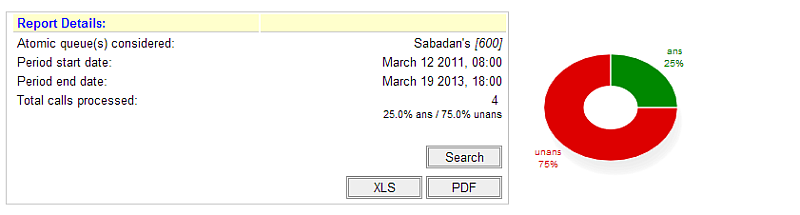
Even best, you can create pre-defined reports - that is, a set of queues, a report, a time period, an export format - and have QueueMetrics send them by e-mail to a list of recipents. You can run them manually or you can script a cron job that every night (or every week) will trigger the execution for you.
In order to turn on this feature, you must give your users the USR_REPORTS_EXPORT keys (so that she can export reports) and your admins should hold the key USR_REPORTS_EXPORT_EDIT in order to create the reports to be sent by e-mail.
'See also:'
-
QueueMetrics User Manual: see chapter 18.1 - Generate PDF and XLS reports and send them by e-mail
Non-scoring questions and other changes related to QA
It is now possible to have non-scoring questions, that is, questions asked in QA forms that do not contribute to its averages and targets. This is useful because you can now use QA forms for general-purpose information gathering - e.g. you could have a drop down menu that records whether the caller was male or female, or for which product the call to your support line was. This can be very useful especially when you have agents fill-in QA forms right from the agent’s page in order to gather information about the call - and you get detailed reports on all these choices.
Such calls are displayed by distribution in the reports, that is how many calls were tracked for each distinct value.
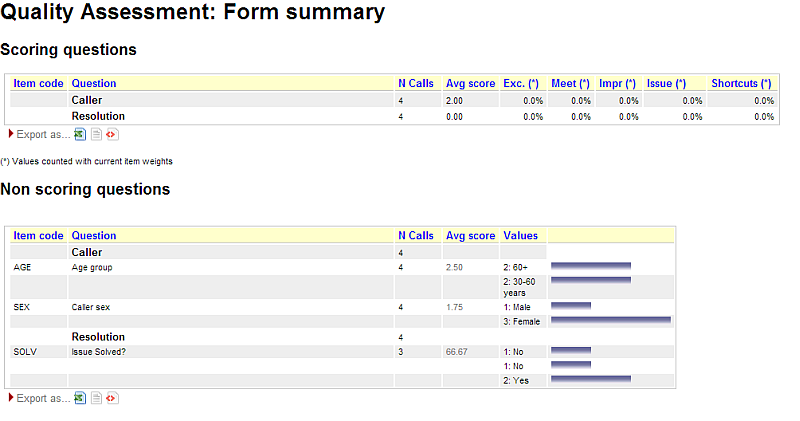
Additionally, you can now have free-text comments linked to a specific QA question - this lets you store both comments by graders on why a specific issue was graded the way it was, and for agents to associate free-text comments through the agent’s page. Such comments are displayed in the QA notes section with the indication of which question the comment is about. Additionally, an information icon will be added to the QA form, making it easy to retrieve such items when present.
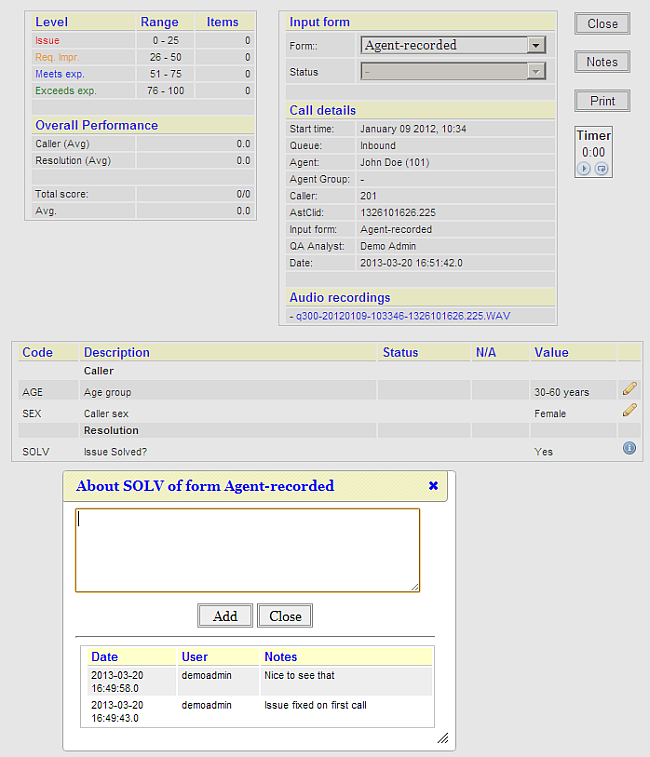
'See also:'
-
QueueMetrics User Manual: see chapter 12 - Quality Assessments in QueueMetrics
-
QueueMetrics User Manual: see chapter 8.5 - Gathering call information through agent-side QA forms
Fully-automated screen pops on the Agent’s page: Active Polling
Since QueueMetrics 13.04, the agent’s page does not need to be manually refreshed when a new call hits the agent. This is a major usability improvement and comes on the heels of the high-performnce Row Cache functionality introduced in QueueMetrics 12.10. This way you can have an agent’s page that automatically refreshes (and launches a screen pop) only when there is new data to be shown to the agent. Also, the page does not need to reload to maintain session information - all session handling is done behind the scenes.
This is very useful for inbound call processing, and it is superb when used with WombatDialer outbound campaigns - you can get all the benefits of QueueMetrics plus a solid outbound dialing platform.
See the User Manual for the settings you have to enable in order to turn on this feature.
'See also:'
-
QueueMetrics User Manual: see chapter 8.4 - Auto-refreshing the agent’s page: Active Polling
-
The WombatDialer is available at http://wombatdialer.com/
Analyzing IVR tree traversal
It is now possible to track and analyze not only the final IVR selection, but the time it took for each caller to make every selection, the number of goals reached (be it connecting the caller to a queue or reaching an independent goal, e.g. a self-service menu) and the attrition rates for each IVR menu and sequence, that is where the caller hung up instead of reaching a new destination.
This gives you in-deep visibility on what is going on before the call is queued and lets you streamline and optimize your IVR tree, giving you clear, comparable data to base your decisions upon.
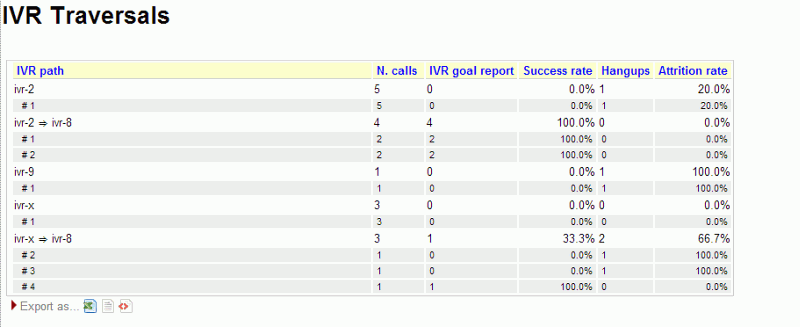
It is also possible to view IVR data of calls that did not yet enter a queue, and see the sequence of IVR selections that was made on the call.
Tracking this information requires minor changes to be implemented in your dialplan (in order to track IVR selections and goals), and will be done automatically when installing the QueueMetrics module that ships with FreePBX 2.11.
In order to add these features to an existing QueueMetrics systems, you’ll have to add the data blocks called IVR01, IVR02 and IVR03 to your reports. The list of calls can be browser though the OD04 block.
'See also:'
-
QueueMetrics User Manual: see chapter 9 - Tracking IVR data
-
The QueueMetrics module in FreePBX - http://www.freepbx.org/trac/browser/modules/branches/2.11/queuemetrics
Detailed tracking of call events
The call details pop-up has been reworked in order to offer a comperehsive view of events happening during the lifetime of a call - not just the final IVR selection, the total time spent on MOH or the number of lost ACD attempts.
All events are now displayed in an orderly fashion and can be viewed in the order they happened.
This feature improves granular understanding of what went on during a specific call.
'See also:'
-
QueueMetrics User Manual: see chapter 5.1 - Detail of answered calls
QueueMetrics in the cloud: using different QM instances on the same PBX
QueueMetrics was originally built to monitor one or more PBXs running a call center. It has strong security features, allowing you to run partitioned systems where multiple clients are completely insulated from other clients.
Still, in the standard QueueMetrics model, one QM instance can only monitor one PBX. This limits the offerings where:
-
You have a cloud PBX and would like to give QM to some of your clients
-
The QM systems need to be custom-configured for each client
-
You want each client to have their own private instance of QM (for e.g. load management or ease of deployment)
The QlogSplitter tool - shipping with qloader 1.29 - lets you partition the queue_log of a large multi-tenant PBX into multiple feeds that go each into a separate QM system.
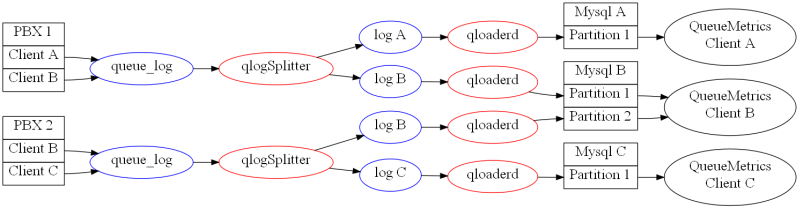
This lets you create client offerings where:
-
Each client has their own, private instance of QueueMetrics
-
You use the Loway Keyring to manage QueueMetrics license keys for each customer
This way, clients can pay for what they use and you can use a large Asterisk instance to feed them all.
'See also:'
-
Qloaderd User Manual: see chapter 4 - Feeding multiple QM instances from a single queue_log file
-
An introduction to the Loway Keyring is available at http://queuemetrics.com/keyring.jsp