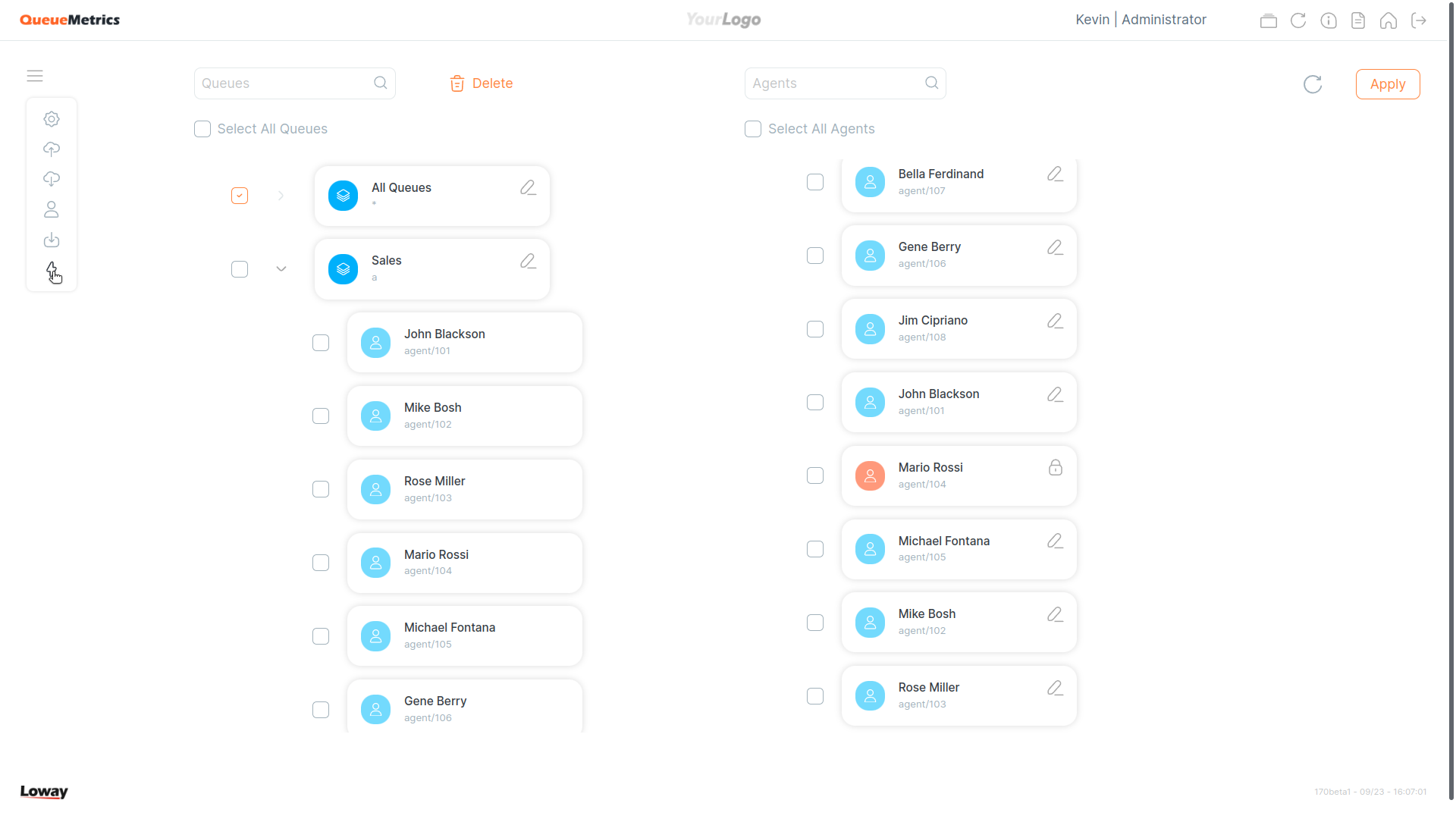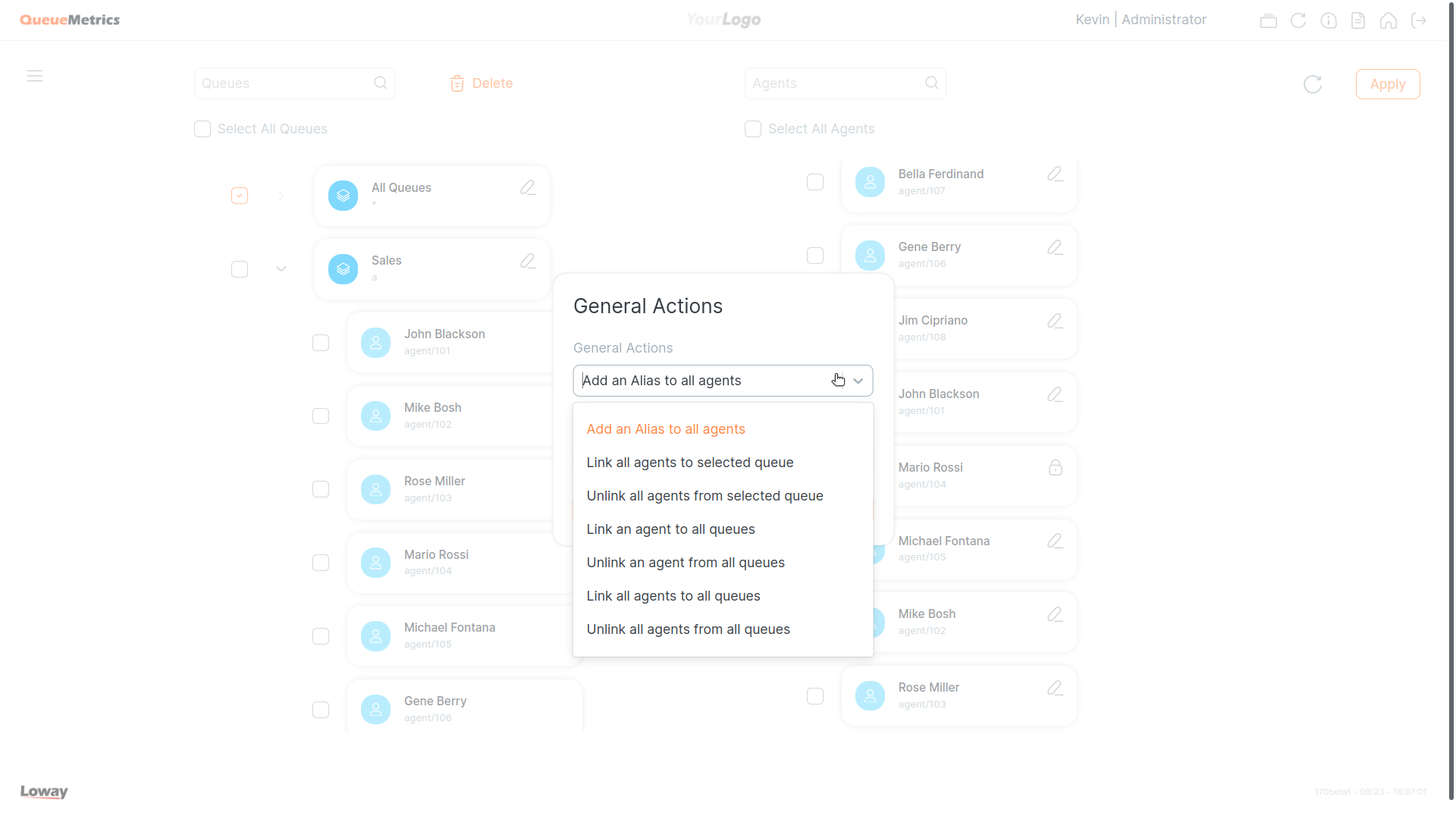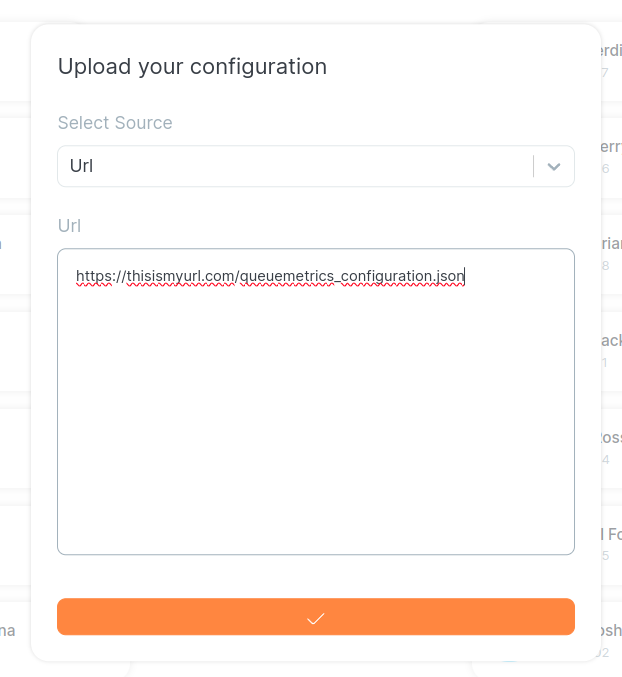Synchronizer
QueueMetrics Configuration Synchronizer
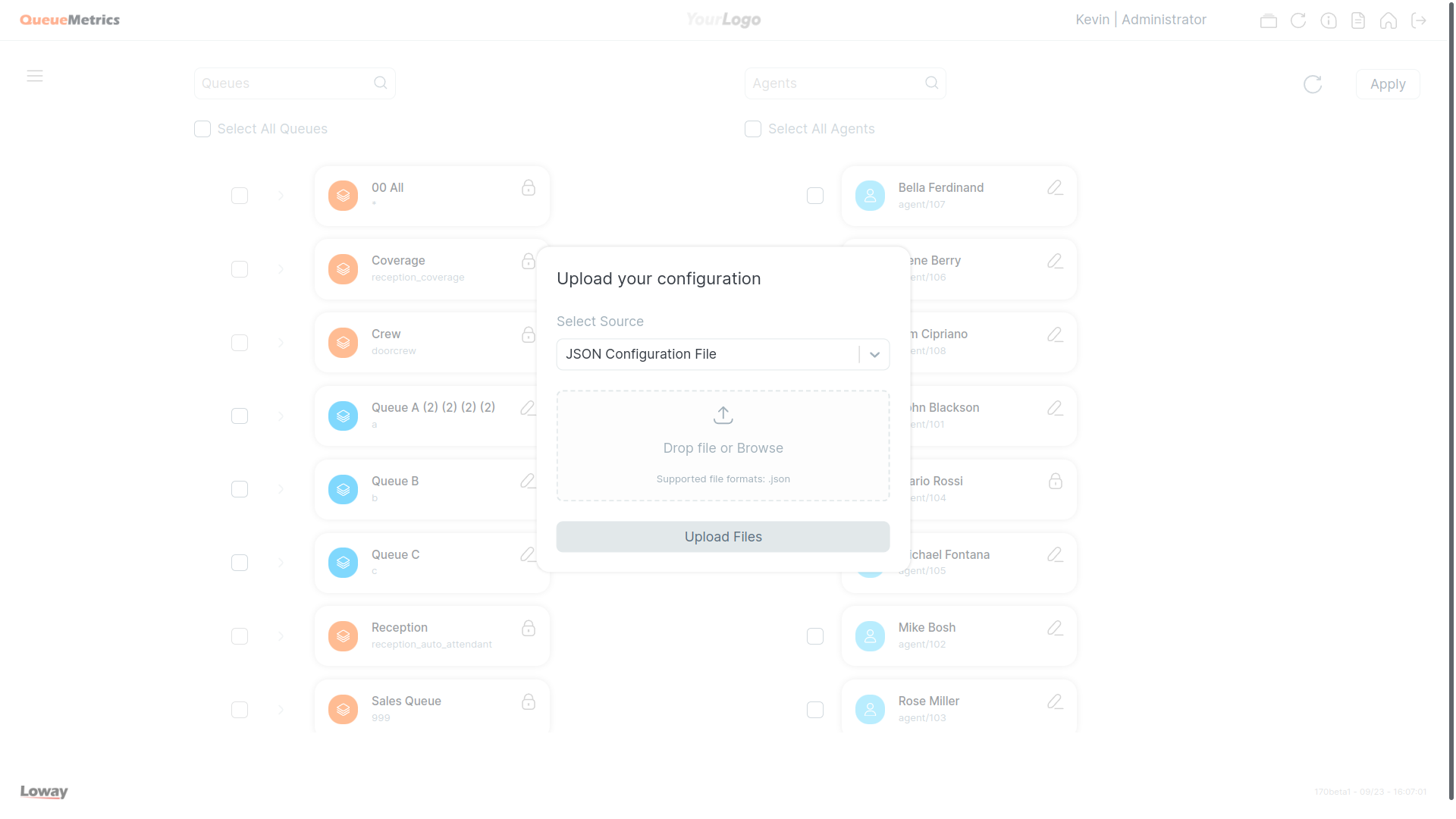
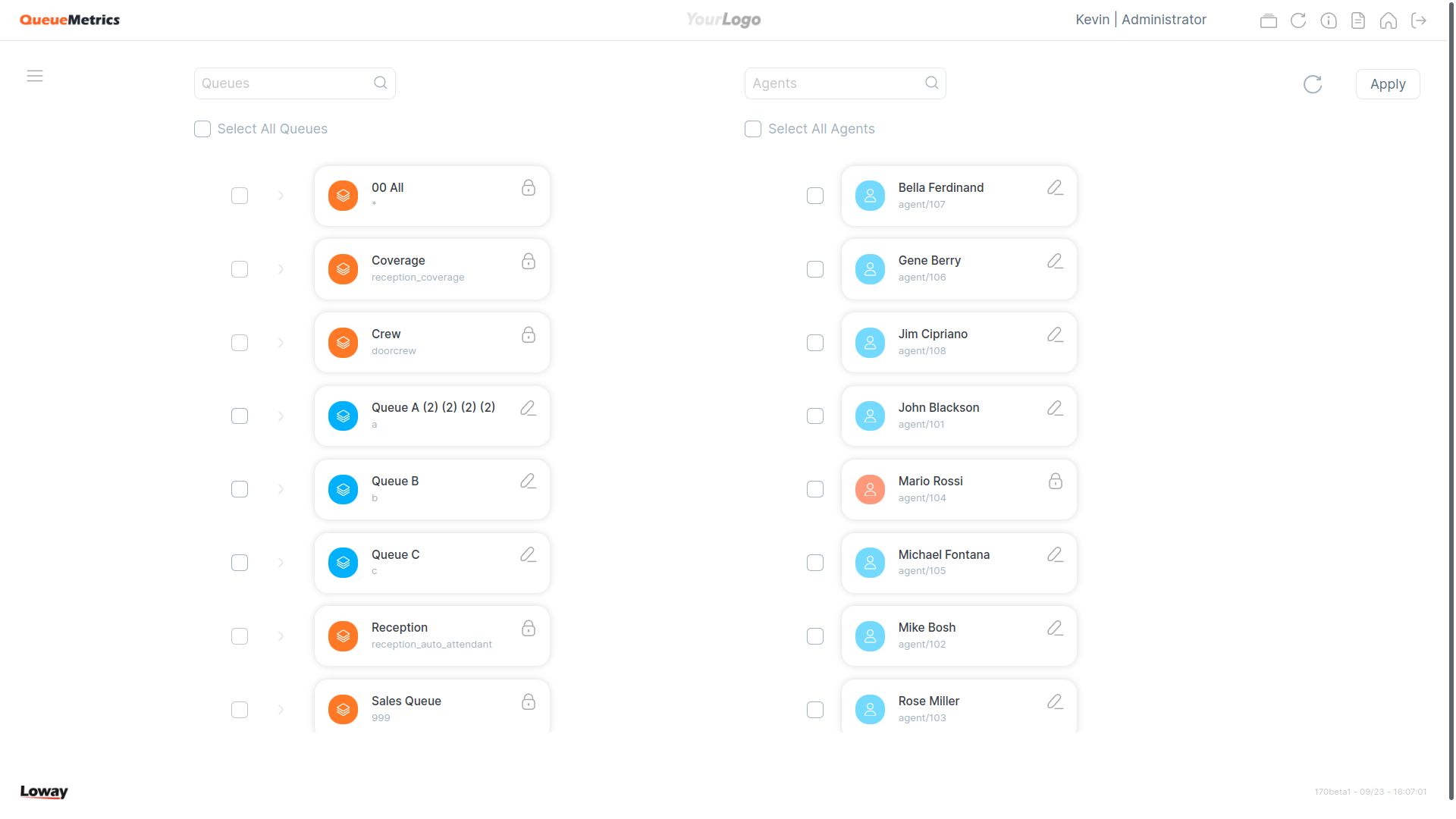
The term Configuration refers to a QueueMetrics' set of queues, agents and agent-queue associations that QueueMetrics is able to assume.
This module allows the user to quickly configure QueueMetrics by importing an existing QueueMetrics configuration and applying it to the current one. This configuration can be exported from another system (for example when migrating QueueMetrics from one system to another), or from the same system if you saved a previous configuration as a backup.
QueueMetrics configurations can be imported from multiple sources, listed below:
-
JSON File.
-
Queue Log Database Table
-
URL
-
Queue Log File
JSON File
QueueMetrics can export configuration files (see below) that can then be imported into any other QueueMetrics, including itself. By selecting JSON File, the user is instructing QueueMetrics to read the configuration from said file, after selecting it or dropping it into the drag area.
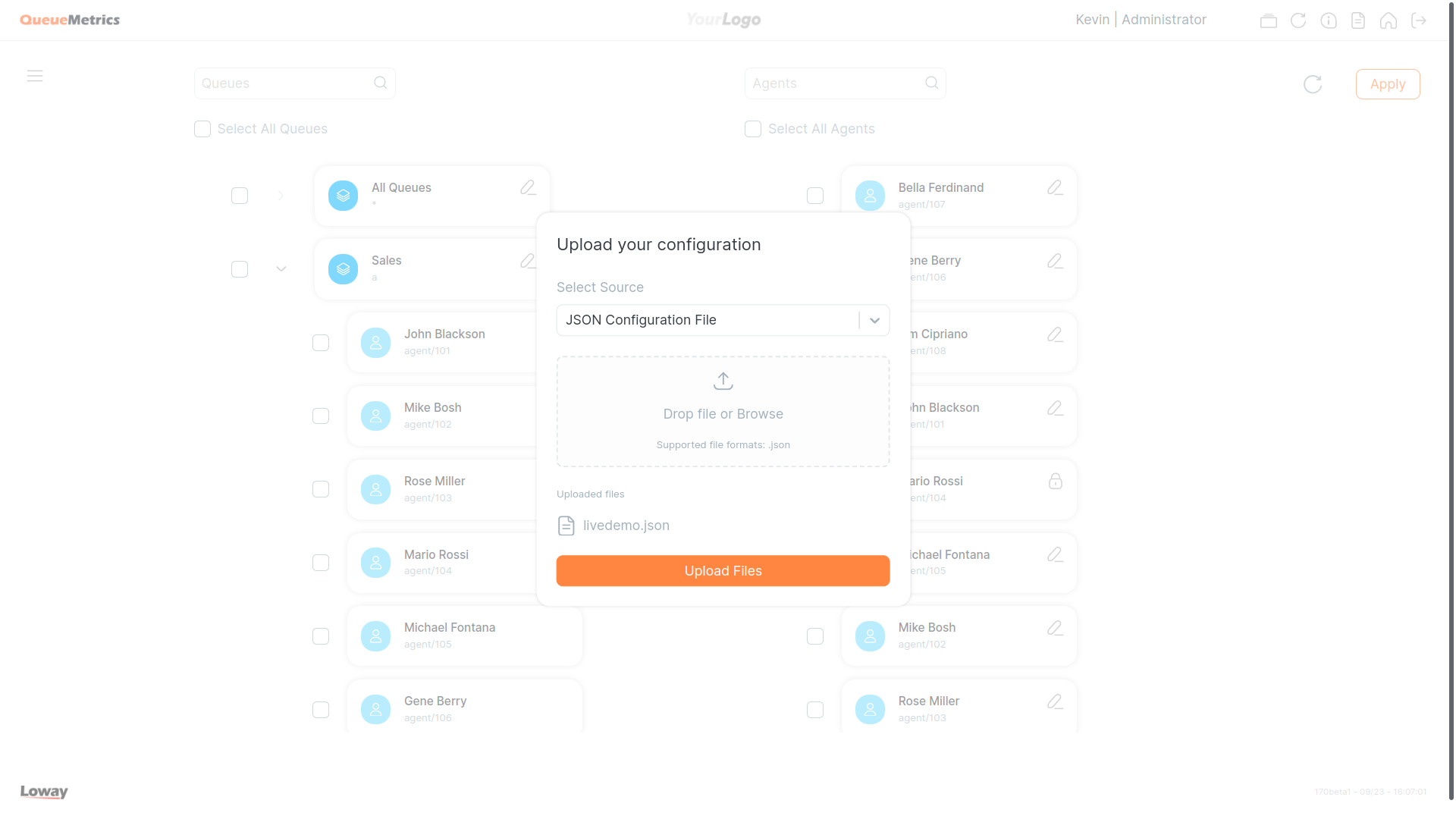
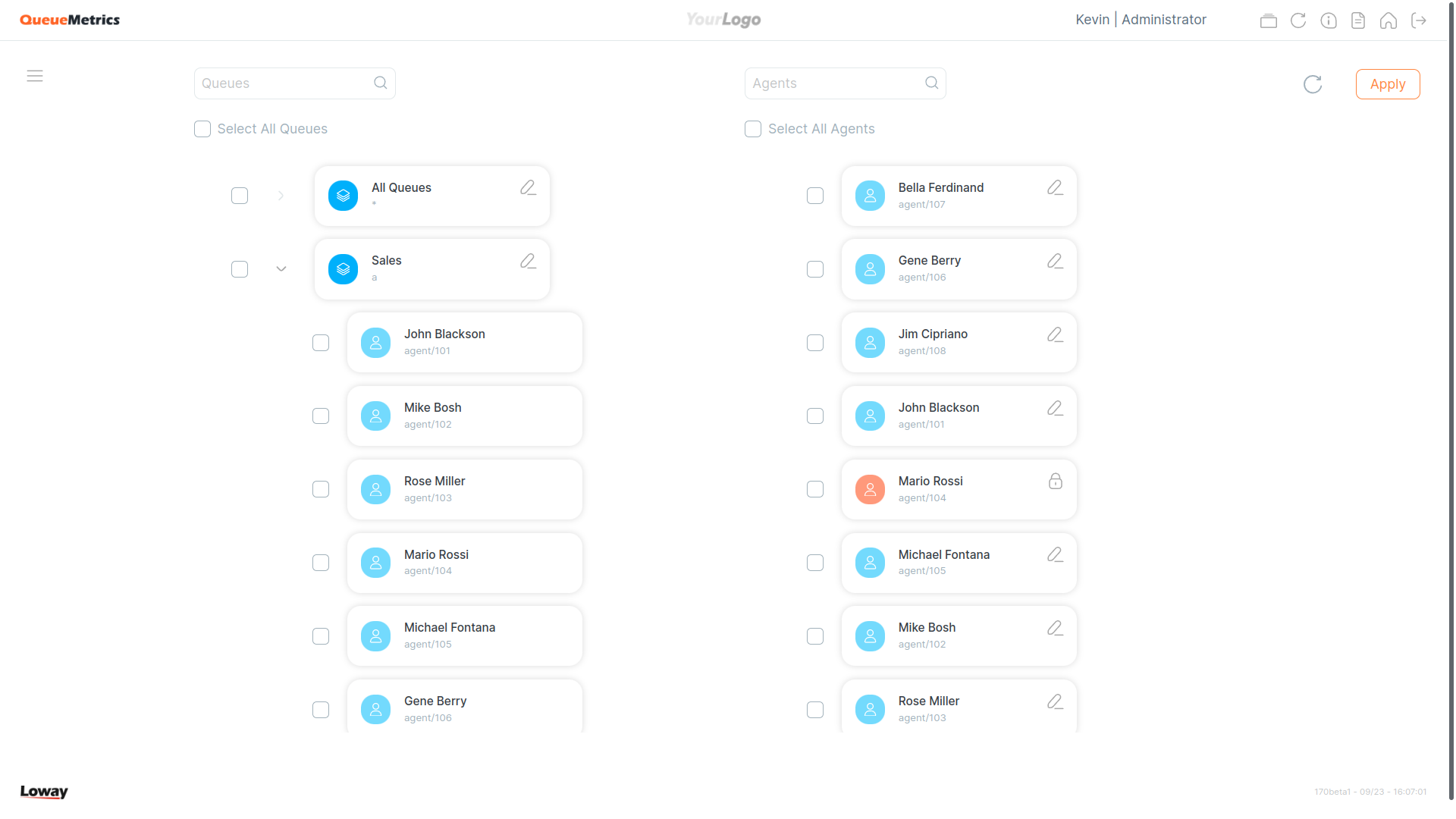
Once the file is imported correctly, the configuration shown in the Synchronizer will resemble the one described in the file.
If the imported configuration is different from the current configuration of the QueueMetrics system the user is running, the "Apply" button in the top right side of the screen will become enabled, allowing the user to finalize the configuration.
Queue Log Database Table
Another useful feature in the QueueMetrics setup phase, is the Queue Log Database Table reader.
All the call and queue data from the PBX that is relevant for QueueMetrics is stored in an internal database table. By selecting this option, the user is telling QueueMetrics to analyze the data gathered in said table in order to produce a valid configuration. This is especially useful when setting up a new system, to let QueueMetrics automatically create the queue and agents needed for QueueMetrics to report on your PBX activity.
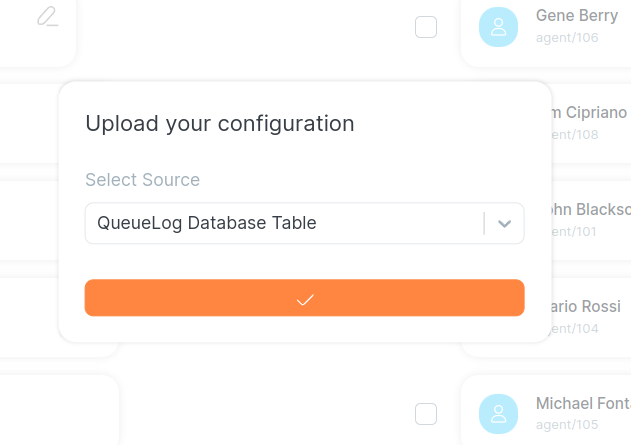
Queue Log File
Similarly to the previous option, this one allows QueueMetrics to read the necessary information directly from a PBX-generated queue_log file.
Editing the configuration manually
Aside from importing an existing configuration, users can edit the current configuration manually, by clicking on the "edit" icon (Pencil) next to the queue and agent names.
![]()
Doing this will open the relevant forms that allow the user to change a queue or agent information.
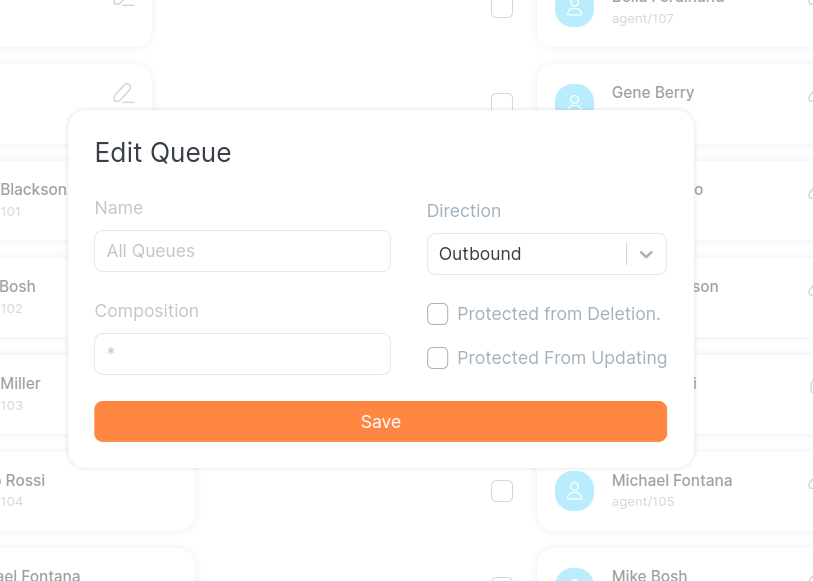
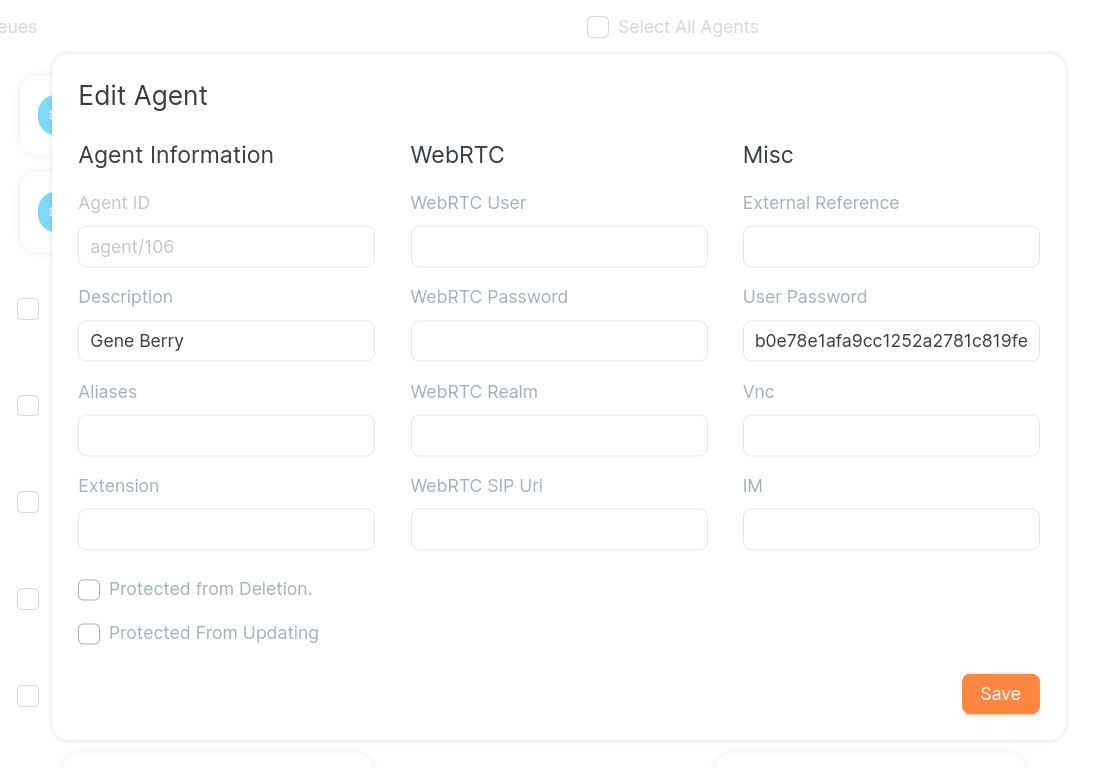
If a queue or an agent displays a "lock" icon (Padlock) instead of the "edit" icon (Pencil), it means that said agent or queue are protected from editing or deleting. This means that said agents and queues can only be edited from the Queue and Agent editors.
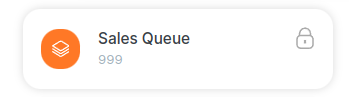
Deleting agents and queues
To delete agents and queues, the user has to click on the checkbox on the left of the entity they wish to eliminate.
Once one or more entities are selected, they can be eliminated by clicking on the delete button that appears at the top of the list. By clicking on the select all checkbox, the user can select all agents and queues at once.
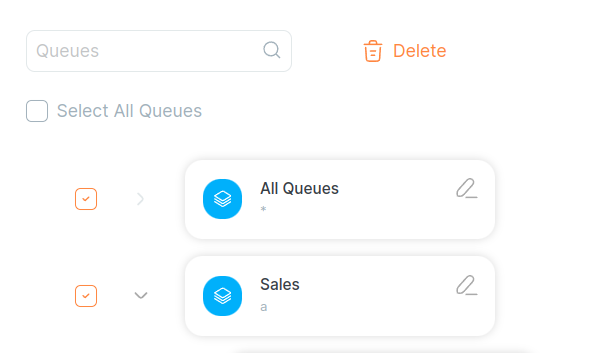
Assigning Agents to Queues
Assigning an agent to a Queue is very simple. The user needs to drag an agent from the list on the right, and drop it on the queue they want to assign the agent to. This will create an "Agent on Queue" object that can be eliminated in the same way as a queue, by clicking on the checkbox on its left.
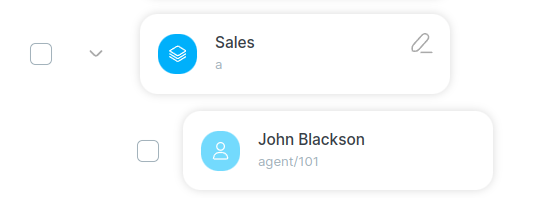
| Deleting a queue will automatically delete all the agent/queue associations that were present on that particular queue. |
Applying the configuration
If the "Apply" button is enabled, it means that the user can finalize the configuration change. This will prompt QueueMetrics to compare the current configuration present on the system, with the new one that the user just finalized.
Once QueueMetrics is done comparing the two configurations, it will produce a list of actions that will be performed immediately to bring the current configuration to the new one.
These actions can be of four different types:
-
Create Actions: can create a queue, an agent or an agent on queue association.
-
Delete Actions: can delete a queue, an agent or an agent on queue association.
-
Update Actions: can update a queue, an agent or an agent on queue association, by changing some of its information.
-
Create User: can create a valid QueueMetrics User. This type of action only happens when a new Agent is created, and it will assign a random password to the linked user, that can be changed in the User Configuration page.
Disabling actions
Actions in the synchronizer can be disableld selectively, by clicking on the "settings" icon (Gear) in the top left menu.
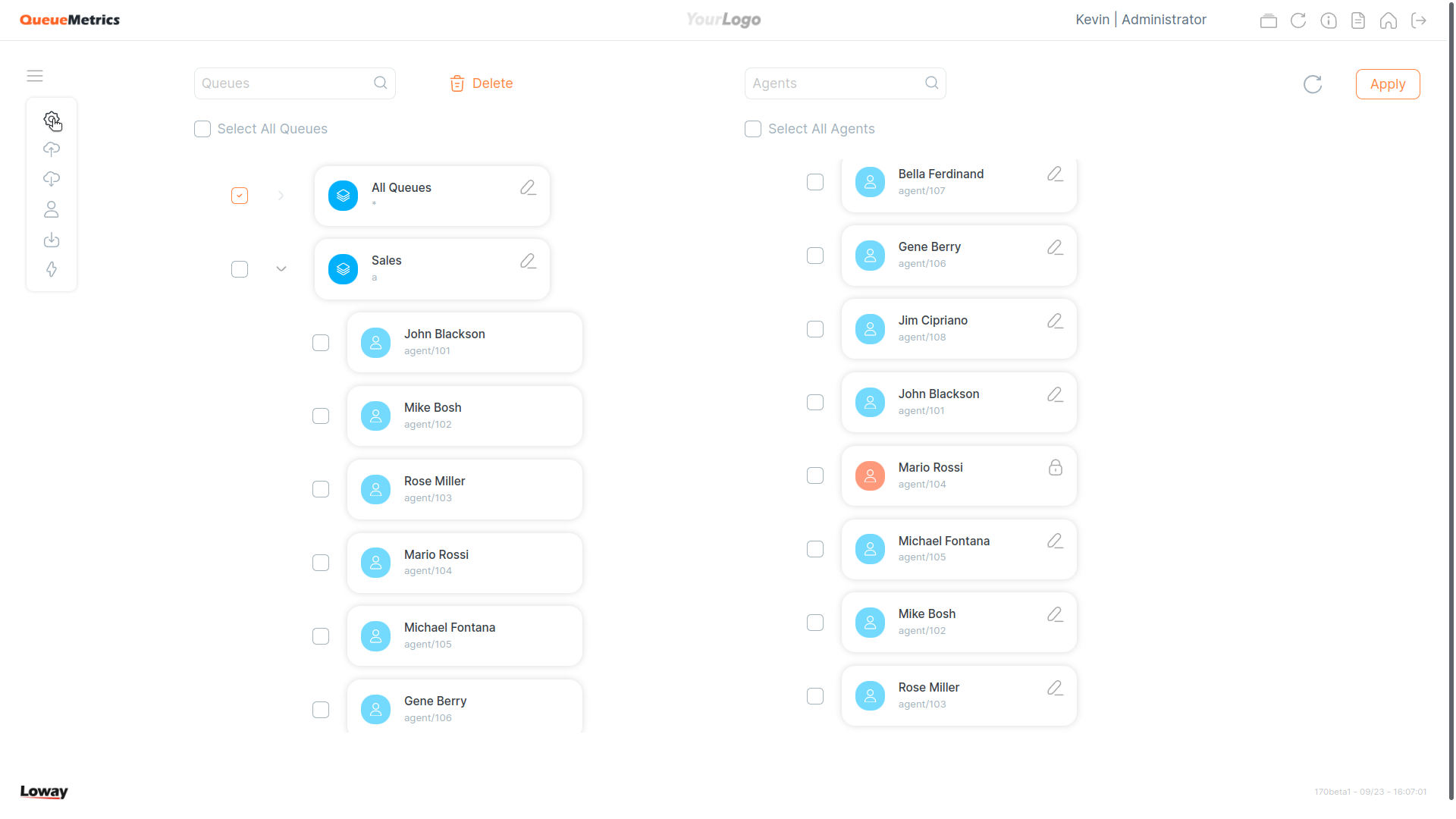
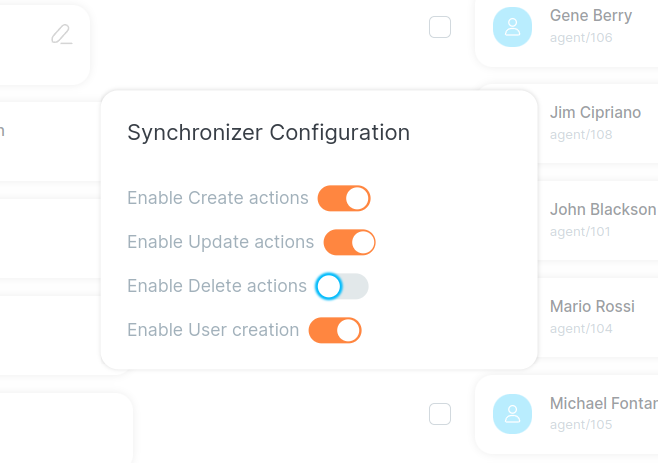
Disabling a specific type of action will not apply said type to the final step of the configuration. If, for example, the user disables delete actions, the final configuration will include all agents and queues from the old AND new configuration, since it will not be allowed to delete any queue or agents.
Exporting configurations
By clicking on the "export" icon (Download) in the top left menu, the user can export the current configuration in a JSON file, to be imported in the future or by another QueueMetrics system.
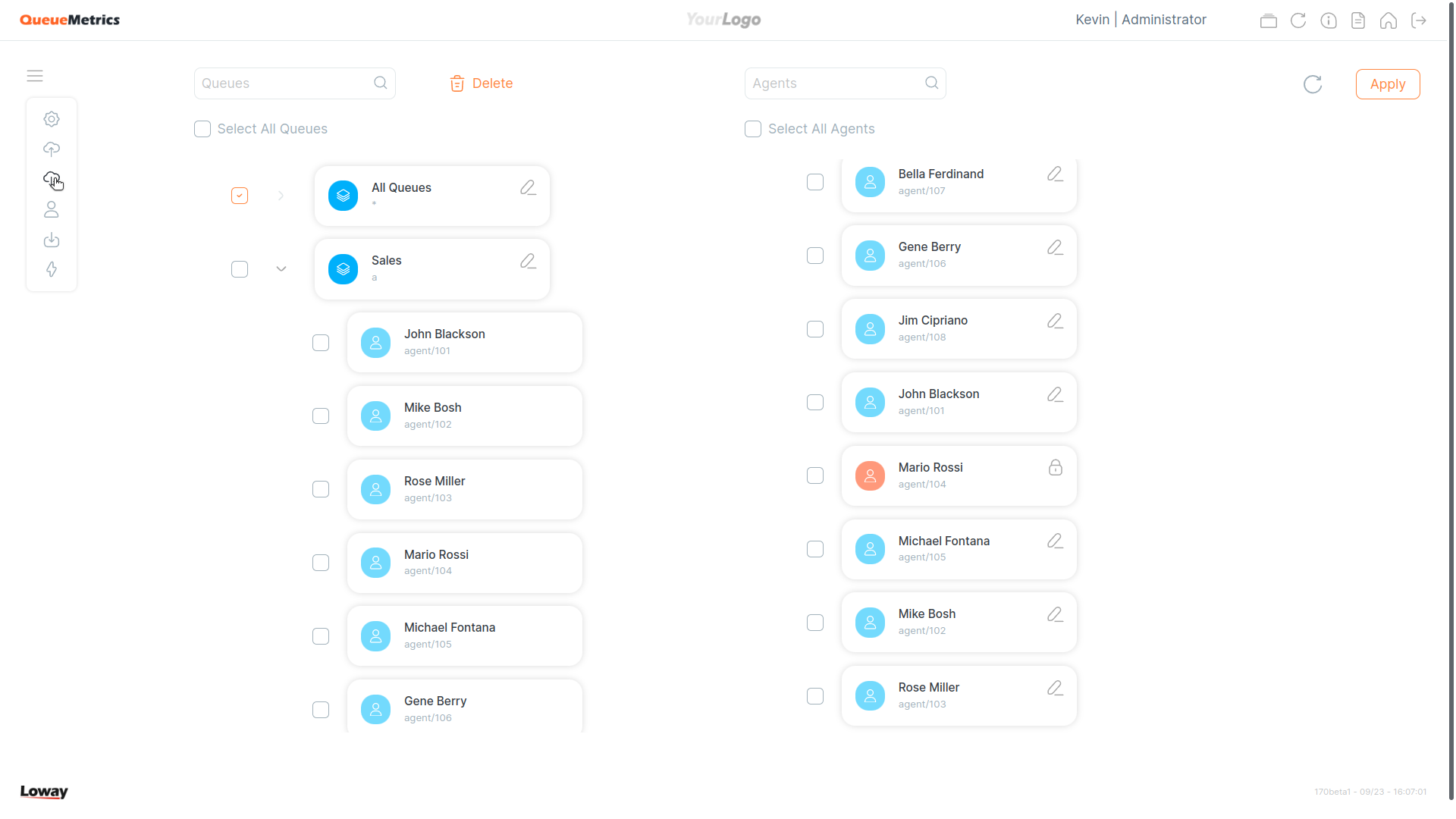
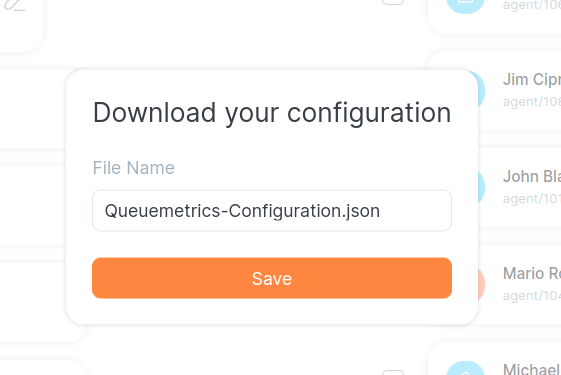
Creating an Agent
By clicking on the Agent icon the user can create a new agent to add to the configuration currently displayed by the synchronizer.
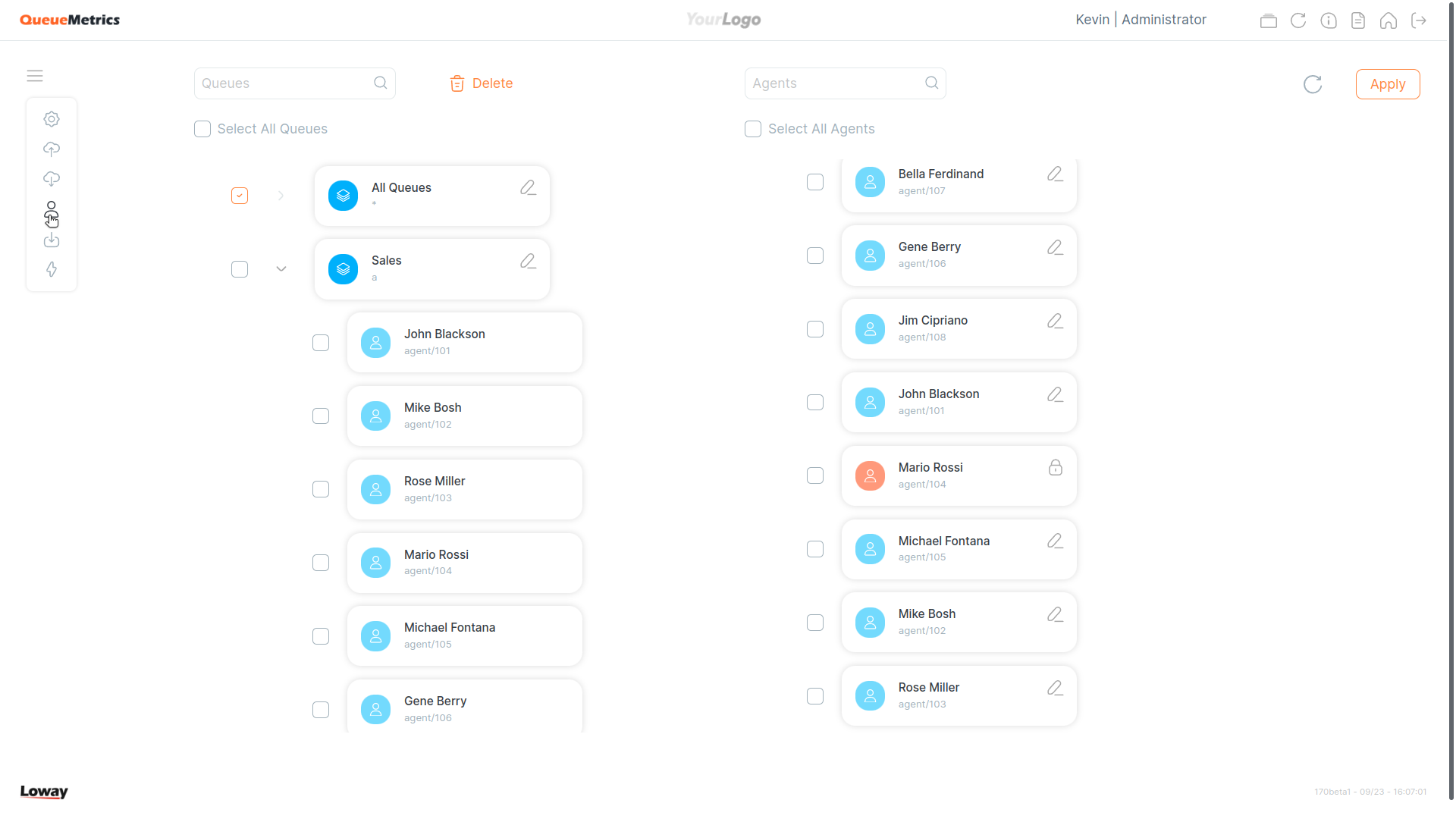
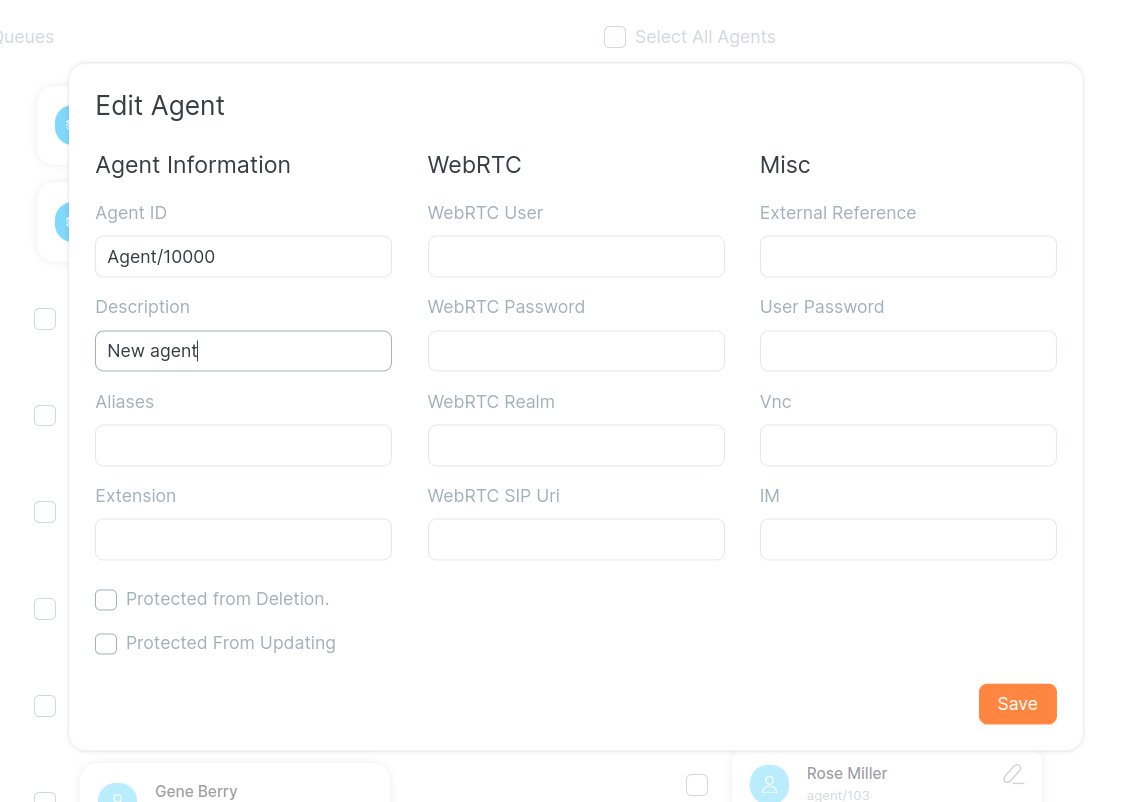
Creating a Queue
By clicking on the Queue icon the user can create a new queue to add to the configuration currently displayed by the synchronizer.
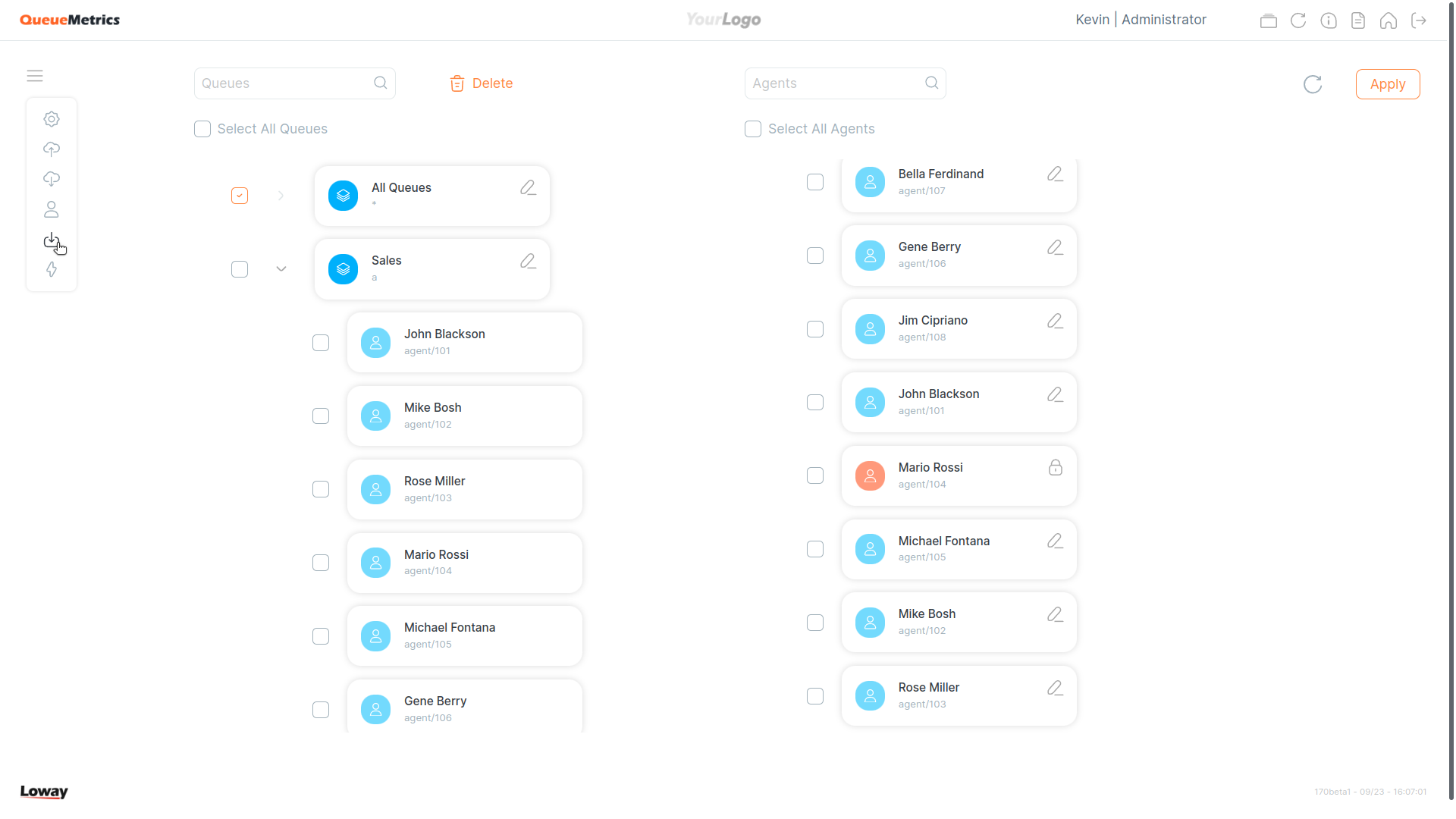
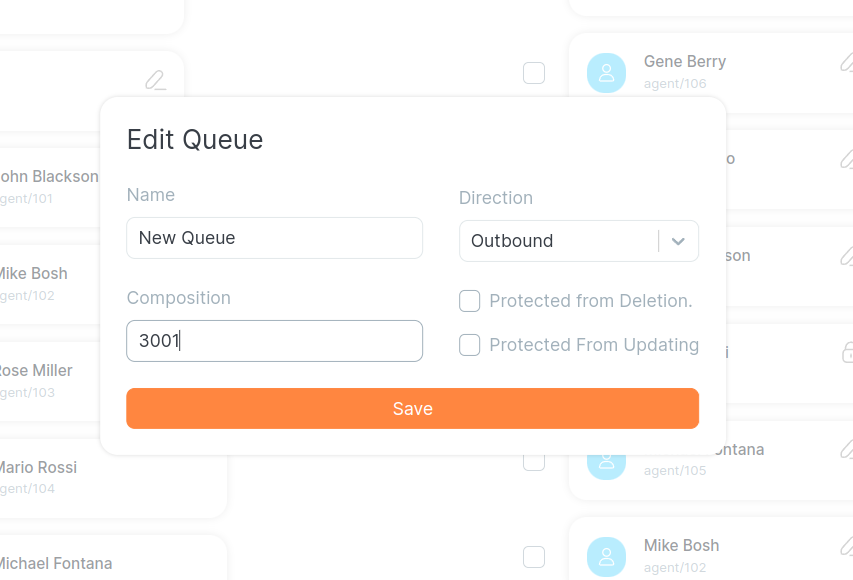
General Actions
Since QueueMetrics 19.10.4, you can use the General Actions panel to execute various actions on a group of objects at the same time.
-
Add an alias to all the agents.
| you can use ${num} to add the agent code (eg 200 if the agent is agent/200) to your alias. You can use ${descr} to add the agent name to the alias. |
-
Link all agents to one queue
-
Unlink all agents from a queue
-
Link one agent to all queues
-
Unlink one agent from all queues
-
Link all agents to all queues
-
Unlink all agents from all queues