Document contents
This document explains how to translate QueueMetrics into a different language, or for a foreign country. After version 1.3, QueueMetrics offers full internationalization primitives, so translating QueueMetrics may take less than a couple of hours.
Revision history
-
Sep 18, 2006: first draft
-
Sep 22, 2006: added language name
-
Sep 28, 2006: added docs on QueueMetrics 1.3 alpha
-
Nov 11, 2006: QM now uses UTF-8 as the basic encoding
-
Dec 23, 2008: version 2.0 - added PolyVox
-
Jan 19, 2008: version 2.1 - checking PolyVox translations, usage stats
-
Oct 1, 2010: updated documentation
-
Mar 14, 2012: minor rewording update
-
Dec 12, 2013: broken links fixed
-
Jun 12, 2014: correct link to languages
Translating QueueMetrics
To translate QueueMetrics, you need to translate a simple language file, whic is a text document that contains all strings used in the translation. It is named something like queuemetrics_en_US.properties and can be found under QueueMetrics/WEB-INF/LIntl. Each language has a separate language file.
No tools are needed to translate QueueMetrics but a web browser and a little patience.
The locale
QueueMetrics translations work by applying a "locale" to QueueMetrics, i.e. a set of conventions known for a certain language, as spoken in a certain country. The locale used shall be compatible with the Java language; if in doubt, ask Loway first.
Valid examples of locales are
-
en_US: English as spoken in the USA
-
it_IT: Italian for Italy
-
es_ES: Spanish for Spain
-
fr_FR: French for France
-
de_DE: German for Germany
-
pt_PT: Portuguese for Portugal and Brazil
Locales are expressed as a two-letter language (in ISO-639-1 format) plus a two-letter country code (in ISO 3166)
References can be found for:
-
ISO-639-1: https://en.wikipedia.org/wiki/List_of_ISO_639-1_codes
-
ISO-3166: https://en.wikipedia.org/wiki/ISO_3166-1
-
Java-specific items: https://docs.oracle.com/javase/1.5.0/docs/api/java/util/Locale.html
A complete list of Java-supported locales can be found at: https://www.oracle.com/technetwork/java/javase/locales-137662.html
Using PolyVox to translate QueueMetrics
Translating QueueMetrics previously required just "a text editor and a little patience". Unfortunately, as there is no accepted standard for plain text encoding, it needed a set of encoding transformations to make a language file visible in your favourite text editor and then to make your changes visible to QueueMetrics.
This is why Loway developed a piece of software named "PolyVox" that acts as a single storage point for all translations and is accessed using a web browser.
PolyVox allows to:
-
Translate the web application directly online
-
Download a language file to be tested with your version of QueueMetrics
-
Translate incrementally, by filling in only the missing items
How do I access PolyVox?
In order to access PolyVox, you need a set of credentials to log on to the web application. To obtain them, please contact Loway by expressing your will to help translate QueueMetrics and you will receive them immediately.
PolyVox is found at https://demo.loway.ch/polyvox
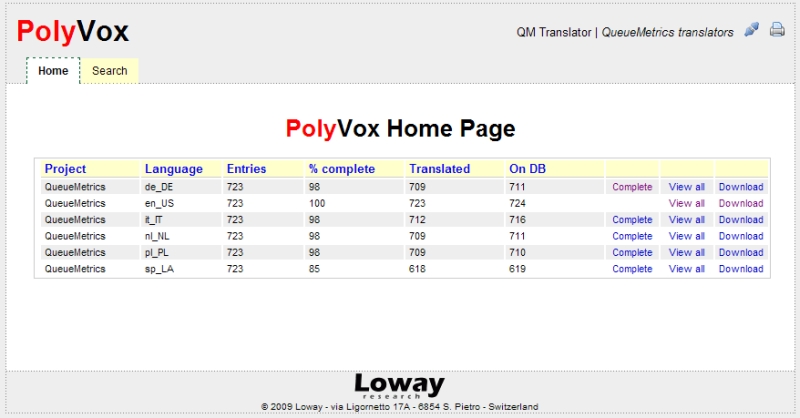
When you first log on you will see all the languages available for the project.
The following statistics apply:
-
Entries is the total number of items in the whole language
-
Complete is the number of items for which there is at least one translation.
-
Translated is the percentage of the language for which at least a translation exists
-
On DB is the number of items (current and past) that are stored in the application for this language
The following actions apply:
-
Complete will open up a translation list made up of all missing items, to be completed in the short-term. If there are no missing items, this option does not appear.
-
View all lets you review the full translation
-
Download lets you download a translation file to be tested in QueueMetrics
You may also search for a specific label or key via the "Search" page.
How do I use the list editor?
The list editor is the main place where data is entered into PolyVox.
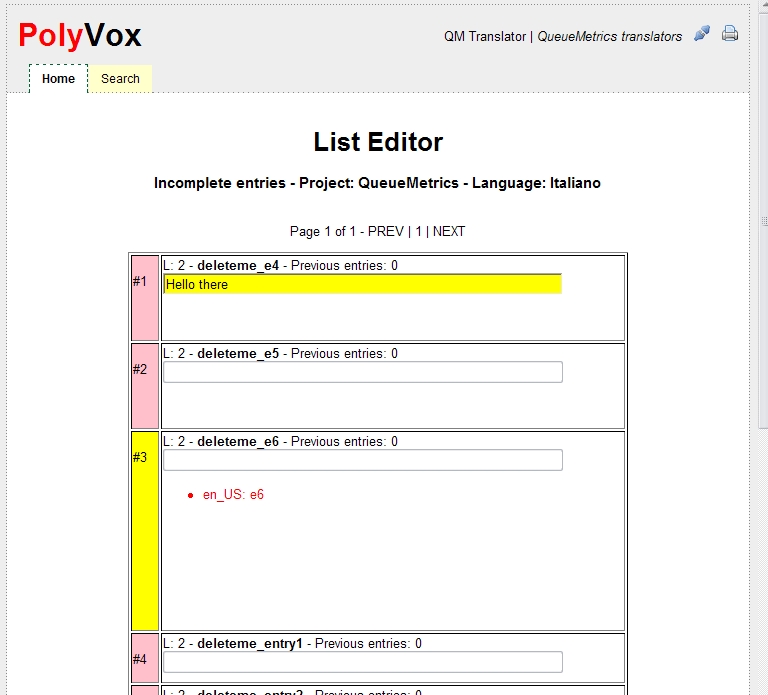
The list editor always works on a subset of entries for a given language - they may originate from a search query, or from the fact that there are incomplete entries to be completed. The title of the working set is displayed, so you know what you are editing.
Each set is shown in pages, and you can page back and forward by clicking on the PREV, NEXT or jump to a specific page by selecting its page number.
When you click on an entry or move using the TAB key, the current entry will expand and show the same entry in other languages, so you have a guide about its meaning. You can freely edit the entry and it will be saved automatically when you move to a new field or to a new page. The field’s background will change according to the entry’s status:
-
White: Entry unchanged from what is available on the database
-
Gray: the entry is being saved
-
Yellow: the modified entry was successfully saved
The text editor supports UTF-8 encoding, so you can use any character with no need to resort to HTML entities or else, in order to make it viewable.
How do I add a new language?
Translators cannot add new languages directly, but they can ask for a new language to be added. They will need to provide Loway with the following pieces of information, as they apply to the new language:
| Entry | Description |
|---|---|
name |
The name of this translation, translated itself (e.g. |
code |
The language and country this translation is for, e.g. |
df_complete |
A date and time sequence, e.g. |
df_completeshort |
A shortened complete date and time, e.g |
df_date |
A date, e.g. |
df_time |
A time format, e.g. |
df_time_short |
A short time format, e.g |
left_to_right |
If the language is written left-to-right or right-to-left (This is not currently used) |
(A full list of valid date and time placeholders can be found at: http://java.sun.com/j2se/1.4.2/docs/api/java/text/SimpleDateFormat.html )
How do I test the modified translation?
You can simply download the modified file by clicking on the Download label next to the language translation. You can then paste the new modified translation into the correct language file, that can be found under WEB-INF/LIntl/.
The default file name for that file is queuemetrics_en_US.properties, changing en_US to the correct locale for your translation.
You can easily see the status of a translation by clicking on the "Toggle view" button on the Download page; this will show all strings as they will be printed in QueueMetrics.
In order to test the new file, you should log off QueueMetrics and restart the servlet container ( /etc/init.d/queuemetrics restart ). Then log on again. You can check the correct version by looking at the current language pack entry in the Licence page.
Frequently Asked Questions
Do I need to translate QueueMetrics entirely?
No - QueueMetrics will automatically go back to the main language (English) if some entries are missing in the selected language.
When shipping languages for Queuemetrics, we will only include languages that have a sufficient completion grade (over 90%) so that the layout will look quite consistent.
How do I know when there are new items to be translated?
Loway periodically sends a mailing to translators to inform that there are new items added that can be translated. The QueueMetrics translator forums are also used for such announcements, and are the best place to check, in case of problems when translating QueueMetrics.
Where do I find further help?
The QueueMetrics forums have a section dedicated to translators; see https://forum.queuemetrics.com/index.php?board=5.0